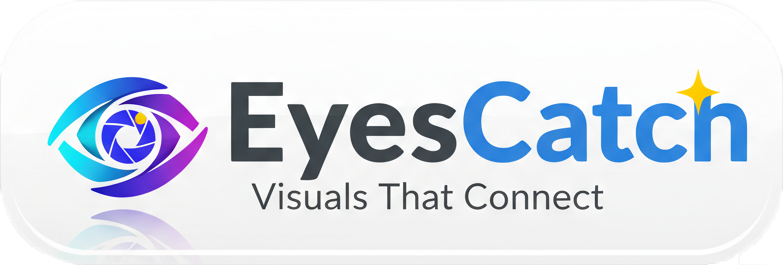We are here for you
Help center, video tutorials, FAQs, and personal support – everything you need for optimal use of EyesCatch.
How can we help you?
Video tutorials
Step-by-step instructions with subtitles for installation, calibration, and troubleshooting.
Frequently asked questions
Answers to the most frequently asked questions about EyesCatch and eye-tracking.
Video tutorials
All videos with subtitles and audio description
Installation & Setup
Learn how to download, install, and start EyesCatch for the first time. Duration: 5 minutes.
Calibration
Step-by-step guide for optimal calibration of your eye control. Duration: 8 minutes.
Adjusting settings
Optimize sensitivity, speed, and other parameters for your needs. Duration: 6 minutes.
Troubleshooting
Solutions for common problems: tracking accuracy, camera detection, performance. Duration: 10 minutes.
Using on-screen keyboard
Efficient writing with the integrated on-screen keyboard and word prediction. Duration: 7 minutes.
Advanced features
Learn about multi-monitor, profiles, macros, and other professional features. Duration: 12 minutes.
Frequently asked questions
EyesCatch doesn't recognize my webcam. What can I do?
Solution: Check if the webcam works in other applications. Make sure EyesCatch has permission to access the camera (System Settings → Privacy → Camera). Restart EyesCatch after granting permission.
The mouse control is inaccurate. How can I improve this?
Solution: Perform the calibration again. Pay attention to good lighting and a stable seating distance of 50-70 cm. Adjust the sensitivity in the settings. Clean your webcam lens.
Blinking is not detected. What's the problem?
Solution: Increase the blink sensitivity in the settings. Blink clearly and completely. Alternatively, you can activate the dwell-click mode (click by dwelling the gaze).
EyesCatch is slow or stuttering. What can I do?
Solution: Close other resource-intensive programs. Reduce the tracking quality in the settings. Make sure your system meets the minimum requirements (8 GB RAM, current processor).
Does EyesCatch work with multiple monitors?
Answer: Yes! EyesCatch supports multi-monitor setups. The mouse cursor follows your gaze seamlessly across all screens. Calibrate each monitor separately for best results.
Can I use EyesCatch together with my normal mouse?
Answer: Yes, absolutely! Your normal mouse remains fully functional. You can switch between eye control and mouse at any time. Use the pause function to temporarily disable eye control.
How often do I need to recalibrate?
Answer: Usually once per session when you change your seating position. EyesCatch stores multiple calibration profiles so you can switch between different positions.
Is there a mobile version for tablets?
Answer: Currently EyesCatch is available for Windows and macOS. An iPad version is planned. Subscribe to our newsletter to be informed about new versions.
Additional support options
📞 Phone support
Monday to Friday, 9:00 AM - 5:00 PM
Outside business hours, you can leave us a message on the answering machine.
🖥️ Remote support
Our support team can assist you via secure remote access. By appointment and with your consent.
We use encrypted connections and only access your computer with your permission.
💬 Live chat
Chat directly with our support team during business hours. Quick answers to your questions.
Available Mon-Fri 9:00 AM - 5:00 PM
Contact form
Write to us – we usually respond within 24 hours
Additional resources
📚 User manual
Comprehensive PDF manual with all features, settings, and tips for optimal use.
🔧 Quick reference
Compact overview of the most important keyboard shortcuts and settings for printing.